Sample - Selfie maker - see frames with your face and save them using spacebar
This sample requires TK library to run (for opening file dialog)
It also requires face detection model, see this tutorial to see how to compile one
Demo
Capturing process
Captured image

Source code
import cv2
import depthai
device = depthai.Device('', False)
pipeline = device.create_pipeline(config={
'streams': ['previewout', 'metaout'],
'ai': {
"blob_file": "/path/to/face-detection-retail-0004.blob",
"blob_file_config": "/path/to/face-detection-retail-0004.json",
}
})
if pipeline is None:
raise RuntimeError('Pipeline creation failed!')
detections = []
face_frame = None
while True:
nnet_packets, data_packets = pipeline.get_available_nnet_and_data_packets()
for nnet_packet in nnet_packets:
detections = list(nnet_packet.getDetectedObjects())
for packet in data_packets:
if packet.stream_name == 'previewout':
data = packet.getData()
data0 = data[0, :, :]
data1 = data[1, :, :]
data2 = data[2, :, :]
frame = cv2.merge([data0, data1, data2])
img_h = frame.shape[0]
img_w = frame.shape[1]
for detection in detections:
left = int(detection.x_min * img_w)
top = int(detection.y_min * img_h)
right = int(detection.x_max * img_w)
bottom = int(detection.y_max * img_h)
face_frame = frame[top:bottom, left:right]
if face_frame.size == 0:
continue
cv2.imshow('face', face_frame)
key = cv2.waitKey(1)
if key == ord('q'):
break
if key == ord(' ') and face_frame is not None:
from tkinter import Tk, messagebox
from tkinter.filedialog import asksaveasfilename
Tk().withdraw()
filepath = asksaveasfilename(defaultextension=".png", filetypes=(("Image files", "*.png"),("All Files", "*.*")))
cv2.imwrite(filepath, face_frame)
messagebox.showinfo("Success", "Image saved successfully!")
Tk().destroy()
del pipeline
del device
Explanation
contact_support
New to the DepthAI?
DepthAI basics are explained in minimal working code sample and hello world tutorial.
Our network returns bounding boxes of the faces it detects (we have them stored in detections array).
So in this sample, we have to do two main things: crop the frame to contain only the face and save it to
the location specified by user.
Performing the crop
Cropping the frame requires us to modify the minimal working code sample, so that
we don’t produce two points for rectangle, but instead we need all four points:
two of them that determine start of the crop (top starts Y-axis crop and left starts X-axis crop),
and another two as the end of the crop (bottom ends Y-axis crop and right ends X-axis crop)
left = int(detection.x_min * img_w)
top = int(detection.y_min * img_h)
right = int(detection.x_max * img_w)
bottom = int(detection.y_max * img_h)
Now, since our frame is in HWC format (Height, Width, Channels), we first crop the Y-axis (being height) and then the X-axis (being width).
So the cropping code looks like this:
face_frame = frame[top:bottom, left:right]
Now, there’s one additional thing to do. Since sometimes the network may produce such bounding box, what when cropped
will produce an empty frame, we have to secure ourselves from this scenario, as cv2.imshow will throw
an error if invoked with empty frame.
if face_frame.size == 0:
continue
cv2.imshow('face', face_frame)
Storing the frame
To save the image we’ll use just a single line of code, invoking cv2.imwrite.
Rest of the code, utilizing tkinter package, is optional and can be removed if you don’t require
user interaction to save the frame.
In this sample, we use tkinter for two dialog boxes:
- To obtain destination filepath (stored as
filepath) that allows us to invokecv2.imwriteas it requires path as it’s first argument - To confirm that the file was saved successfully
key = cv2.waitKey(1)
if key == ord('q'):
break
if key == ord(' ') and face_frame is not None:
from tkinter import Tk, messagebox
from tkinter.filedialog import asksaveasfilename
Tk().withdraw() # do not open root TK window
filepath = asksaveasfilename(defaultextension=".png", filetypes=(("Image files", "*.png"),("All Files", "*.*")))
cv2.imwrite(filepath, face_frame) # save the image to user-specified path
messagebox.showinfo("Success", "Image saved successfully!") # show confirmation dialog
Tk().destroy() # destroy confirmation dialog
Do you have any questions/suggestions? Feel free to get in touch and let us know!

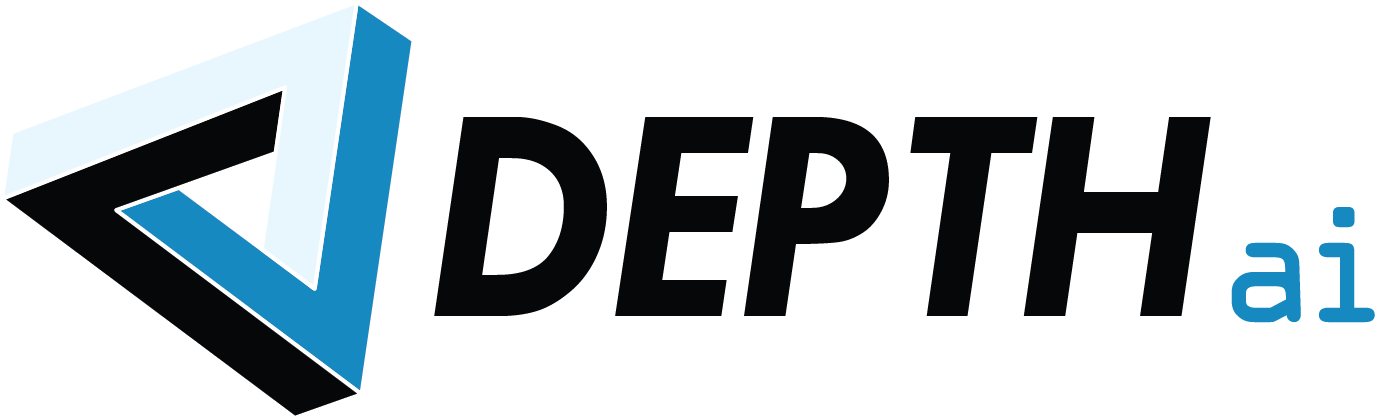
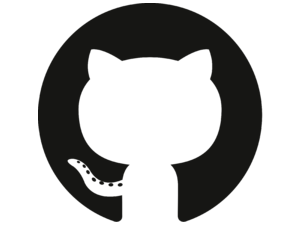 Edit on GitHub
Edit on GitHub